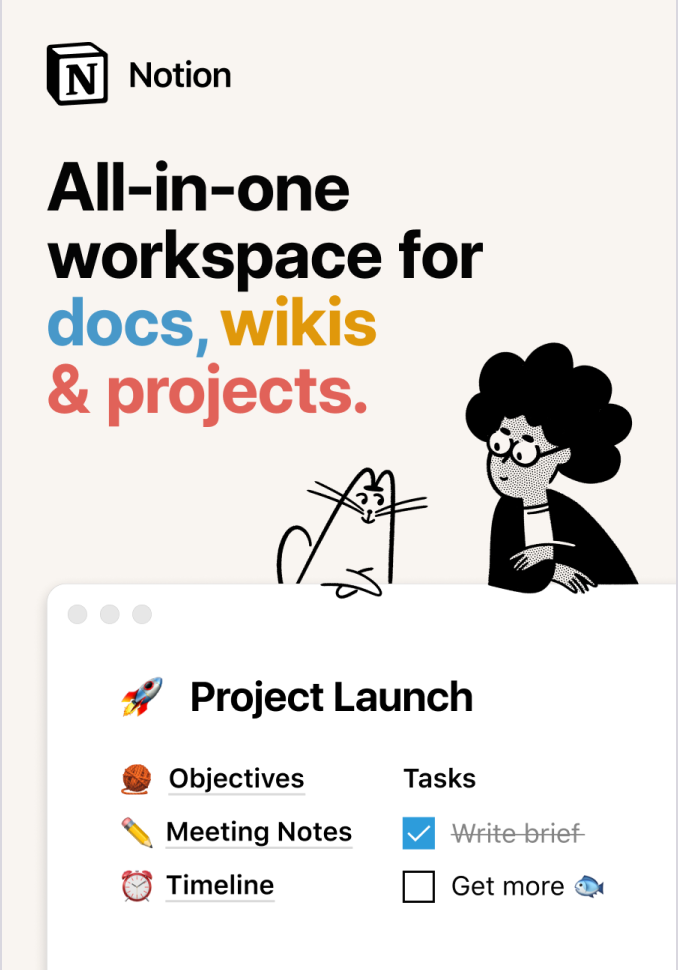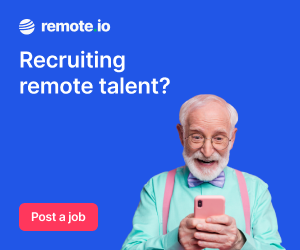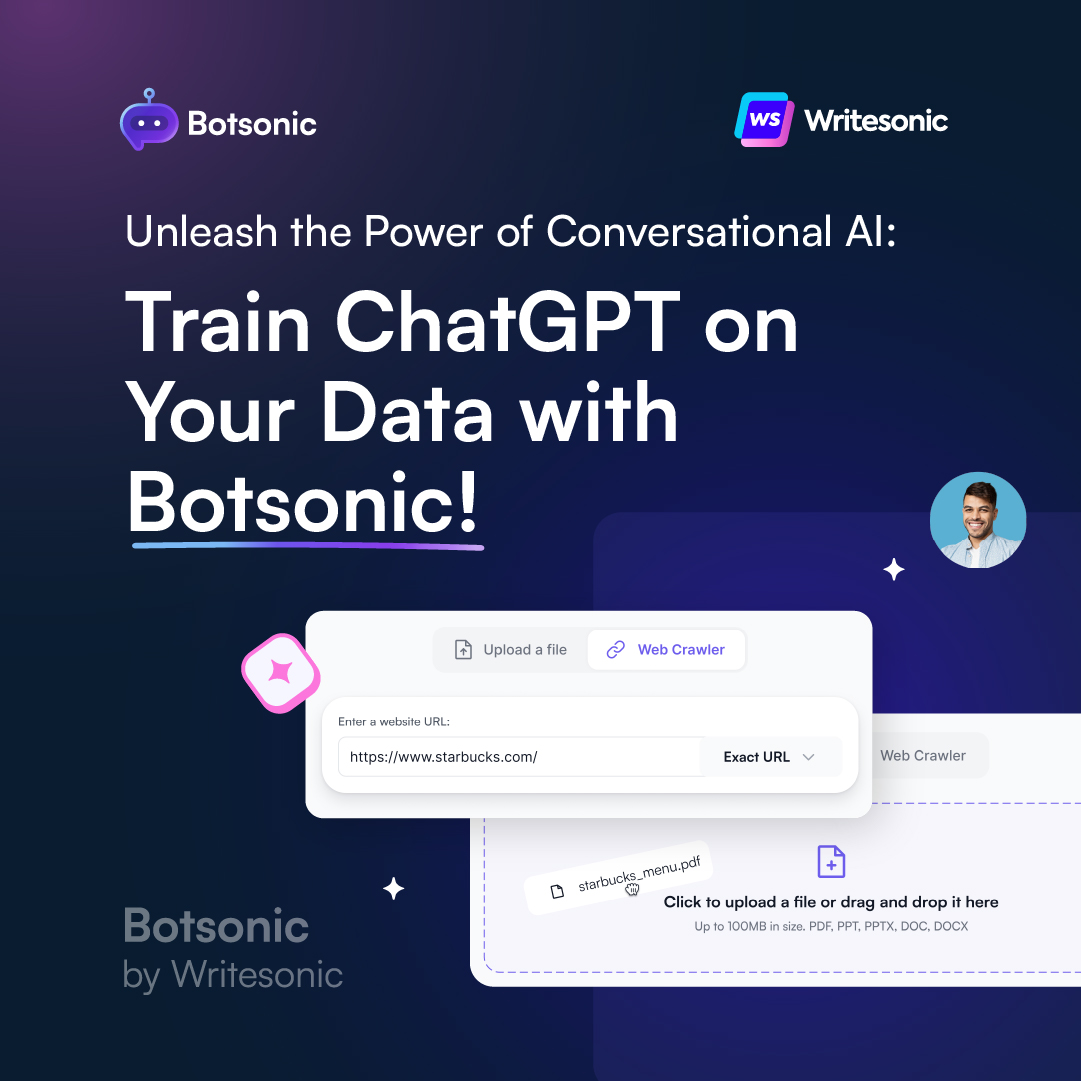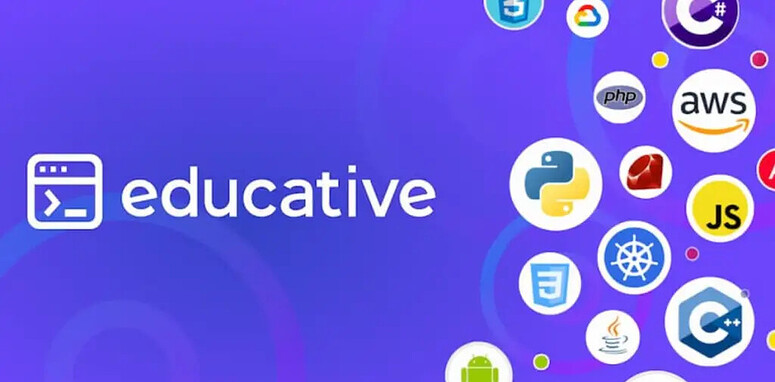Fonts are a crucial aspect of web design, as they can greatly impact the look and feel of a website. Choosing the right font can make or break a website’s design, and understanding how to use fonts in CSS is essential for any web developer. In this tutorial, we will cover the basics of using fonts in CSS, including the different font formats, how to use a font, and some helpful resources for finding the perfect font for your website.
Font Formats
Before we dive into using fonts in CSS, it’s important to understand the different font formats available. The most common font formats are:
- TrueType Fonts (TTF): These are the most widely used font format, and can be used on both Windows and Mac operating systems.
- OpenType Fonts (OTF): These are an improved version of TrueType fonts, and offer additional features such as advanced typography and language support.
- WOFF (Web Open Font Format): These are specifically designed for web use, and offer a compressed format that reduces file size, making them faster to load.
- WOFF2 (Web Open Font Format 2): This is an updated version of WOFF, offering even better compression and improved performance.
- SVG (Scalable Vector Graphics): These are vector-based fonts that can be scaled to any size without losing quality, making them ideal for logos and icons.
How to use fonts in CSS
Once you have chosen the perfect font for your website, you’ll need to know how to use it in your CSS. Here are the basic steps:
- Link the font file: You’ll need to link the font file to your HTML document using the @font-face rule. For example:
@font-face { font-family: 'MyFont'; src: url('myfont.ttf') format('truetype');}
- Add the font family: Once the font is linked, you can add the font family to your CSS selectors. For example:
body { font-family: 'MyFont', sans-serif;}
- Use the font: You can now use the font in your CSS, like so:
h1 { font-size: 36px; font-weight: bold; font-family: 'MyFont';}
How to find fonts to use
Finding the perfect font for your website can be tricky, but there are many resources available to help. Here are a few of solid resources:
Google Fonts
Google Fonts offers a vast library of fonts that are free and open-source. You can browse by style, genre, or mood, and even see how the font will look on your website before downloading. Here’s how to use Google Fonts in your CSS:
- Go to the Google Fonts website and select the font you want to use.
- Click on the ‘Add to collection’ button, then click on the ‘Insert font’ button.
- Copy the CSS code provided and paste it into your CSS file. It’s that easy!
Here’s an example of how the CSS code might look:
@import url('https://fonts.googleapis.com/css2?family=Montserrat:ital,wght@0,100;0,200;0,300;0,400;0,500;0,600;0,700;0,800;0,900&display=swap');
In this example, we’re importing the Montserrat font from Google Fonts. The font is being imported in various weights, which we can use in our CSS using the font-weight property.
Font Squirrel
Font Squirrel offers a wide selection of free fonts, as well as a font identifier tool that can help you find a font you’ve seen elsewhere.
- Go to the Font Squirrel website and select the font you want to use.
- Find a font you like, and click on the font name to view its details page.
- On the font details page, you’ll find a button labeled “Download”. Click on this button to download the font.
- Depending on the font, you may be given the option to choose between different file formats, such as OTF or TTF. Choose the format that best suits your needs.
- Once the download is complete, locate the downloaded font file on your computer and extract the contents of the ZIP file (if the font was downloaded as a ZIP file).
- If you’re using a Mac, you can install the font by dragging the font file into the “Fonts” folder in the “Library” directory. If you’re using Windows, you can install the font by right-clicking on the font file and selecting “Install” or by using the “Fonts” control panel applet.
- Once the font is installed, you can use it in your design software, such as Adobe Photoshop or Illustrator, or in your web design using CSS.
DaFont
DaFont offers a wide selection of free fonts, as well as a search function that allows you to find fonts by name, style, or author.
- Go to the DaFont website and select the font you want to use.
- Find a font you like, and click on the font name to view its details page.
- On the font details page, you’ll find a button labeled “Download”. Click on this button to download the font.
- Depending on the font, you may be given the option to choose between different file formats, such as OTF or TTF. Choose the format that best suits your needs.
- Once the download is complete, locate the downloaded font file on your computer and extract the contents of the ZIP file (if the font was downloaded as a ZIP file).
- If you’re using a Mac, you can install the font by dragging the font file into the “Fonts” folder in the “Library” directory. If you’re using Windows, you can install the font by right-clicking on the font file and selecting “Install” or by using the “Fonts” control panel applet.
- Once the font is installed, you can use it in your design software, such as Adobe Photoshop or Illustrator, or in your web design using CSS.
Tips and Tricks for Working with Fonts
Choose the Right Font for the Job
The first step in using fonts effectively is to choose the right font for the job. Different fonts have different personalities and moods, so it’s important to choose a font that fits the tone of your design. For example, a bold, sans-serif font might be great for a modern, minimalist design, while a script font might be more appropriate for a traditional, elegant design.
Use Fonts Consistently
Once you’ve chosen a font, it’s important to use it consistently throughout your design. This will help to create a cohesive look and feel, and make your design easier to read. Use the same font for headings, subheadings, and body text, and make sure to use the same font size and line spacing throughout your design.
Pay Attention to Font Size
Font size is an important consideration when designing with fonts. Make sure to use a font size that’s easy to read, and avoid using fonts that are too small or too large. In general, a font size of 12–14 points is a good starting point for body text, while headings can be larger or smaller depending on the design.
Use Leading and Kerning to Improve Readability
Leading and kerning are two important font properties that can help to improve readability and create a more professional look. Leading refers to the space between lines of text, while kerning refers to the space between individual characters. Adjusting these properties can help to create a more balanced and visually appealing design.
Avoid Overusing Fonts
Finally, it’s important to avoid overusing fonts in your design. Using too many fonts can create a cluttered and confusing look, and make your design harder to read. Stick to a single font, or use a few fonts that complement each other, to create a cohesive and professional look.
Wrapping up
Choosing the right font and using it effectively in your CSS can make a huge impact on the look and feel of your website. By understanding the different font formats, how to use fonts in CSS, and where to find the perfect font, you can create a visually appealing and engaging website that resonates with your audience.

A little about me..
Hey, I’m Tim! 👋
I’m a freelance business owner, web developer & author. I teach both new and experienced freelancers how to build a sustainable and successful freelancing business. Check out my Complete Guide to Freelancing if you'd like to find out more.
While you're here, you can browse through my blogs where I post freelancing tips, code tutorials, design inspiration, useful tools & resources, and much more! You can also join the newsletter, or find me on X.
Thanks for reading! 🎉